Register for Beta Access
Wist User Guide
Welcome to your introductory guide for navigating Wist.
The app is designed to be intuitive, but let’s walk through the key features to get you up and running:
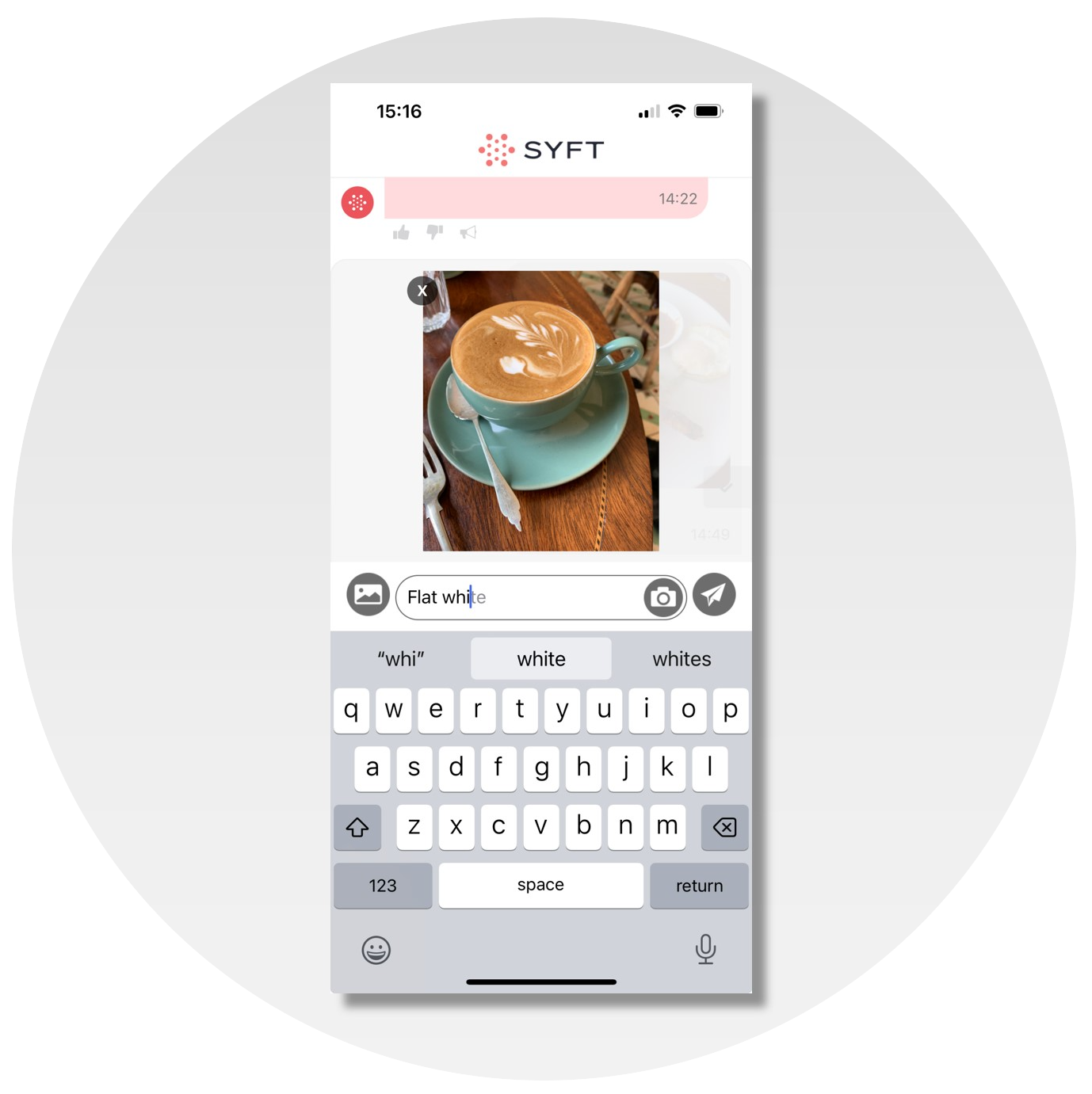
Logging a Meal
Documenting your meals and drinks couldn’t be easier:
- Capture Your Meal: You can take a picture of your meal using the camera icon or choose an image from your gallery with the picture icon. Visuals help enhance the accuracy of your meal logging.
- Input Your Meal Details: If you don’t have an image (or it’s unclear), use the message box at the bottom of the screen. Describe any elements of the image that aren’t obvious. This includes things like sugar in tea or the contents of a sandwich. You have the option to type or use voice dictation for convenience. The more detail you provide about ingredients and portion sizes, the more accurate the nutritional information will be.
- Submit for Analysis: Once you’ve described your meal and/or added a photo, press the send button. Our system will then analyse the nutritional content based on your input.
Correcting a Meal
You can easily correct a meal for any reason, such as:
- Items or ingredients were missed by Wist
- Wist’s portion estimation was inaccurate
- If there were any leftovers
- If you added something
If the meal is the last entry in your chat history, an updated description can be typed in directly, such as:
- “The bread was buttered”
- “That was 120g of pasta”
- “Ate half the fries”
- “Added a teaspoon of honey”
Wist will confirm the correction and edit the original nutritional breakdown.
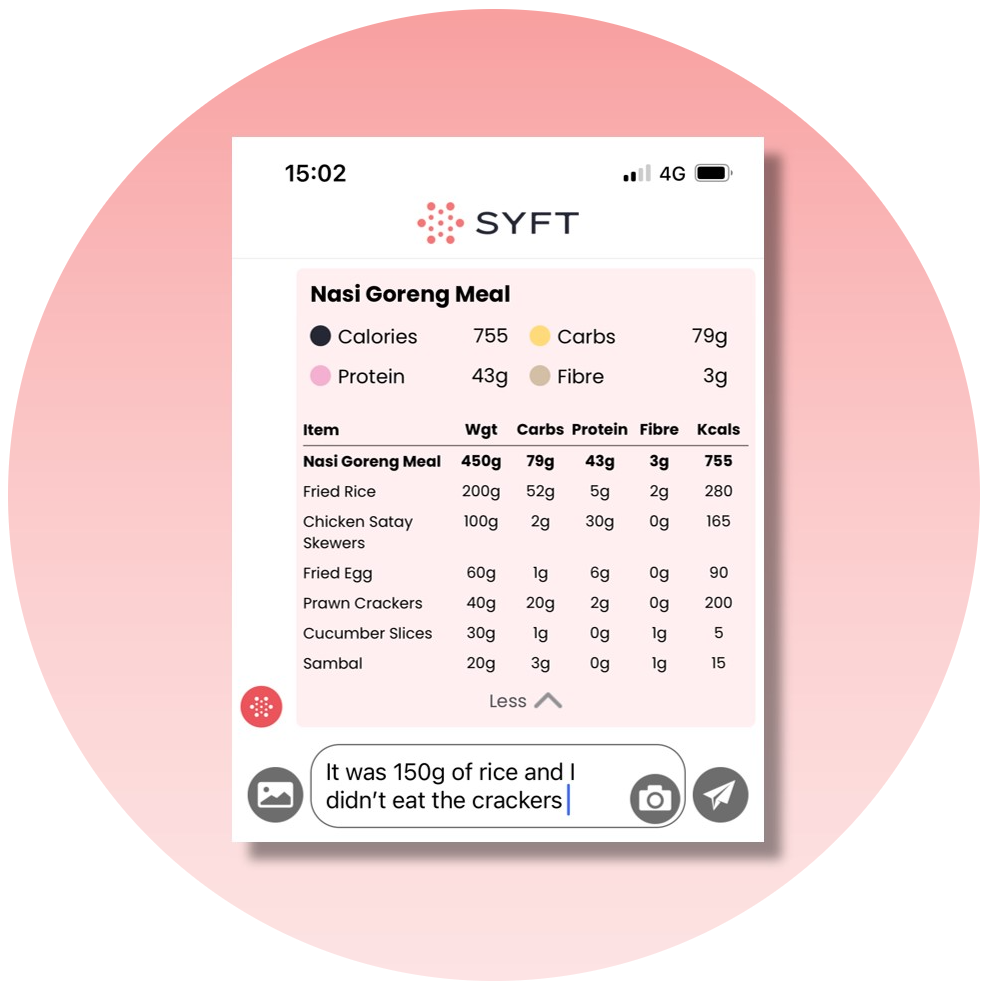
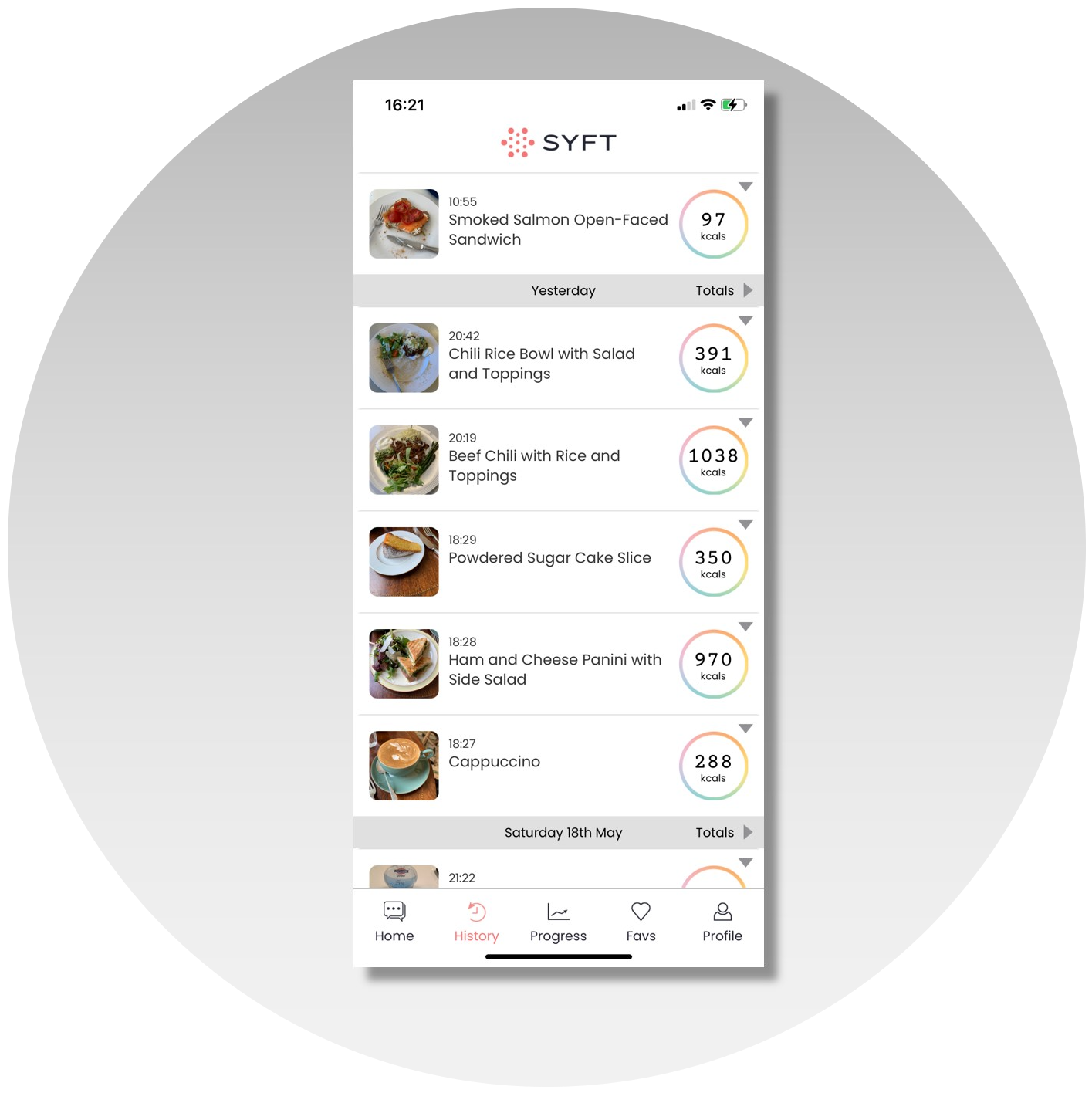
Viewing History
Exploring your meal history provides insights into your dietary habits:
- Accessing History: The history button on the bottom menu leads to your meal history page, displaying calories for each logged item.
- Detailed Nutritional Information: Clicking on a meal entry reveals more details, including macronutrients and ingredient breakdowns. Long pressing on an entry also allows you to view the original image and description, with the option to make edits directly.
- Review Daily Totals: The “Totals” link in the daily headers gives a summary of macronutrients by day. Browsing through your daily entries allows for a comprehensive view of your dietary patterns.
Deleting an Entry
Removing an incorrect or unwanted meal or drink from your history ensures your records remain accurate and reflective of your actual intake:
- Access the Detail Page: To begin, navigate to your history page and long press on the meal or drink you wish to remove. This will open the meal detail page.
- Initiate Deletion: Tap the trash icon located in the top right corner of the meal detail page. A confirmation box will appear to verify that you want to permanently delete the entry.
- Confirm Deletion: Confirm your decision in the box provided. This action permanently removes the entry from your user history, daily nutrition totals, and the meal detail response in your user chat page. Your own messages remain in the chat page, just without the meal response.
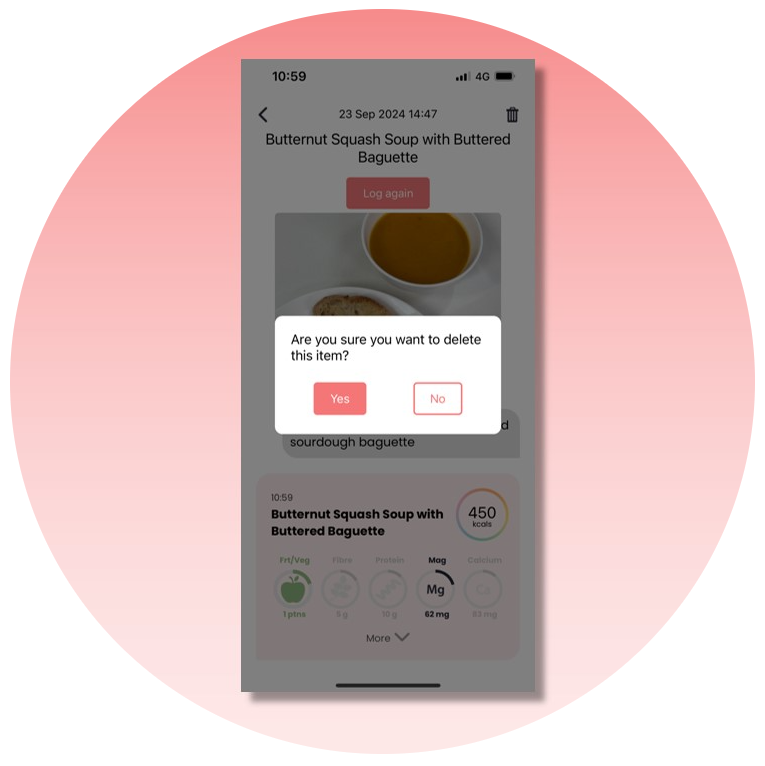
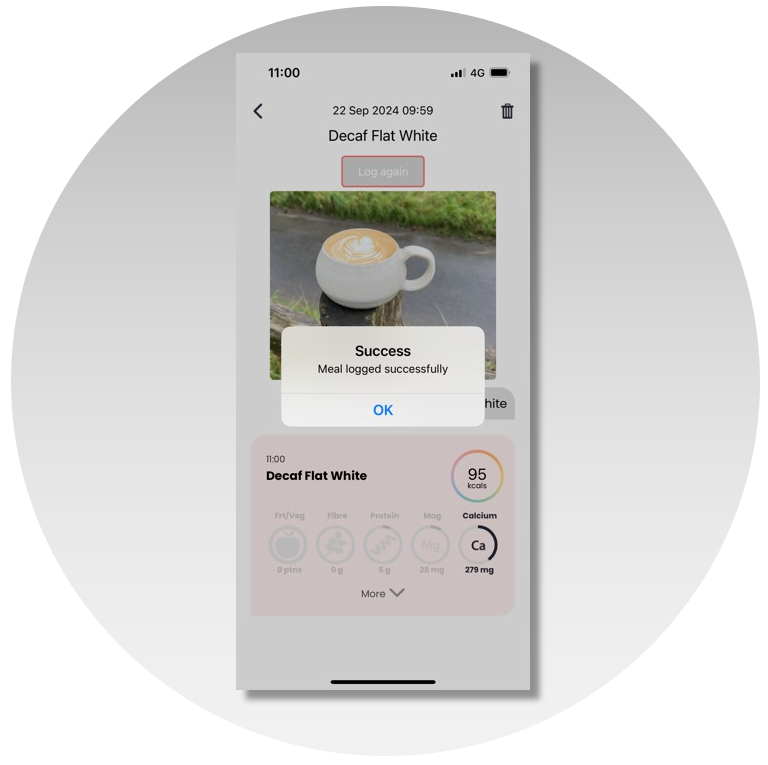
Relogging a Meal
If you wish to duplicate a previous meal or drink entry, follow these simple steps:
- Access the Detail Page: From your history page, long press on the meal or drink you want to relog. This will bring you to the meal detail page.
- Log the Meal Again: Click the “Log again” button located under the meal summary name. This will relog the exact same details – including the image – back into your user history and user chat page as a new entry.
- Edit If Necessary: If the latest instance of the meal or drink needs any variations, you can easily message in the chat page with any edits, just as you would when logging a new meal. Note that these edits will only apply to the latest relogged entry.
Relogging is designed to make meal tracking more efficient, allowing you to easily replicate entries without the need to re-enter details, especially useful for meals you frequently enjoy.
Tracking Badges
Wist helps you monitor key micronutrients with badges:
- Default Badges: Track fruit & veg (5 portions), fiber, and protein automatically.
- Custom Badges: Choose two additional micronutrients from omega 3, calcium, iron, magnesium, or vitamin D.
Progress on badges shows up both against individual meals and on daily progress:
- Meal Indicators: Meals providing 20% of your RDA (recommended dietary allowance) for a tracked nutrient will be flagged on the meal in the chat page and in history details.
- Earning Badges: Complete your RDA for a tracked nutrient to earn a badge, which appears on the home and badges pages, showing your daily and historical progress.
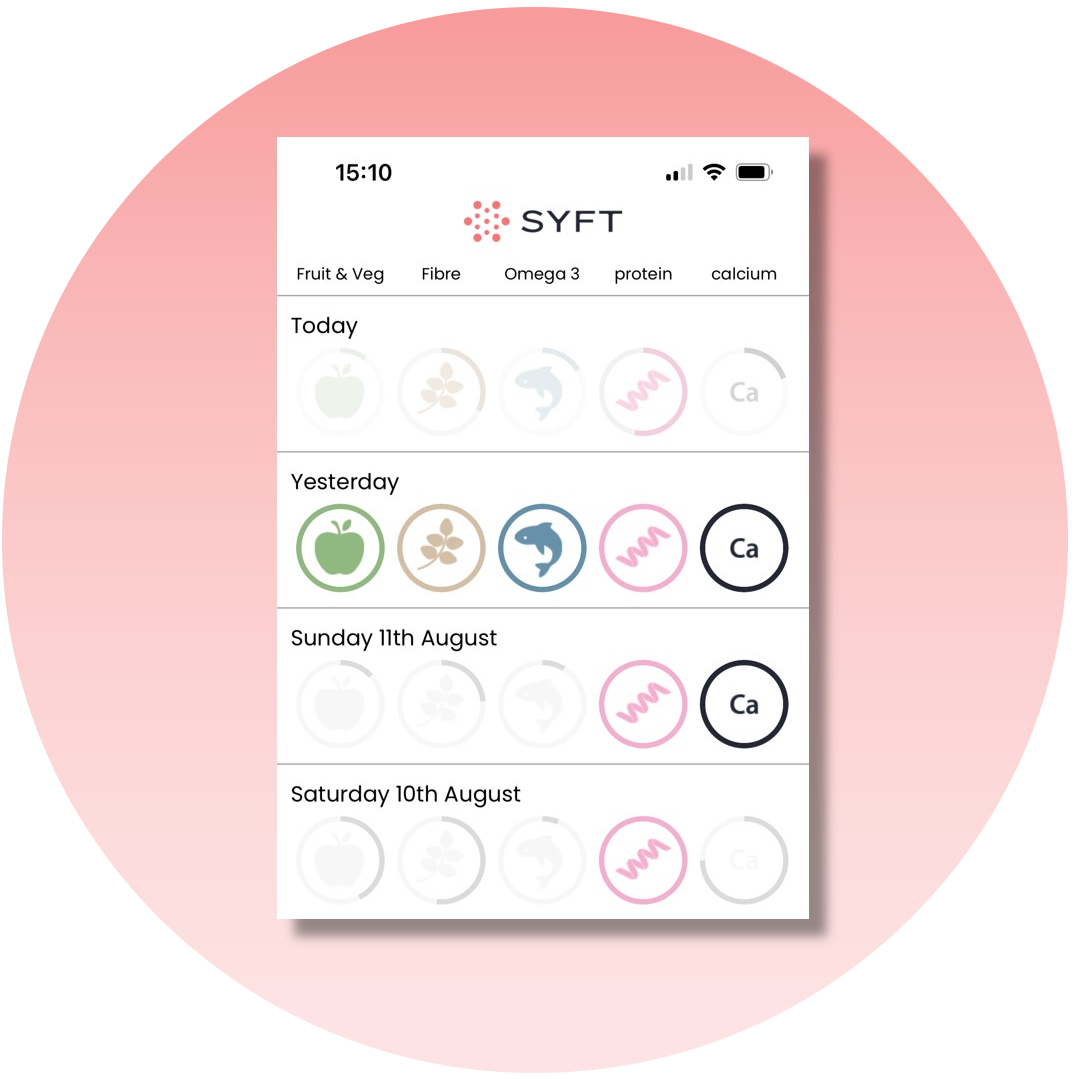
At Wist, our goal is straightforward: help everyone make better choices for a healthier world. We’re blending personal insights with technical expertise to bring a fresh approach to diet tracking.
